How to Change PTCL Wifi Password in 7 Easy Steps? Pro Guide 2024
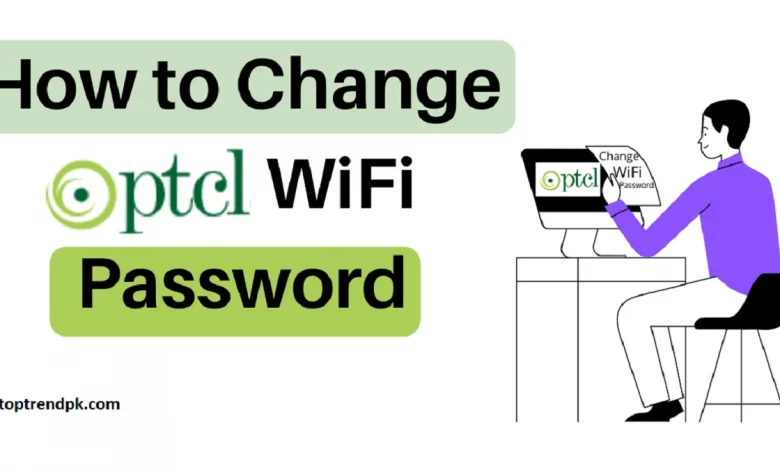
Are you looking for “How to change PTCL WIFI password“? Then you are on the right page, where you will learn How to change the PTCL WIFI password. The leading internet service providing company in Pakistan (PTCL).
There are also many other ISPs, but most people use PTCL’s broadband service in Pakistan. When a new Wi-Fi modem is installed, people choose to set a Wi-Fi password. It is safe to set or change the PTCL Wi-Fi password after installing a new Wi-Fi modem or when you want to restrict Internet access for privacy reasons.
Here is How To Unlock A Jazz 4G Device Complete Guide In (2 Minutes).
In this era of technology, it is also necessary to maintain online privacy to keep them safe. We recommend that you change your Wi-Fi passwords periodically. Many users do not know How to change the PTCL WIFI password or change PTCL router password. Therefore, we have compiled information in the form of a guide that will help you with the simple steps to change your password.
A well-known internet service provider in Pakistan is PTCL (Pakistan Telecommunications Company Limited), and most people use PTCL’s Wi-Fi services in their homes and offices.
- Open a web browser and type 192.168.1.1 or 192.168.10.1 in the search bar and press enter.
- You will be asked for a username and password. Enter admin in the username and password field.
- Click on the wireless network and then on security. Locate the WPA/WAPI password string setting.
- Click on it and set a new password. Click “Apply” to change the PTCL WiFi password.
Related Article: PTCL BroadBand Packages 2024 | Best PTCL Net Packages With Flash Fiber
7 Easy Steps How to change PTCL WIFI password 192.168.10.1
To change the WiFi password for your PTCL connection, you will need to follow these steps:
- Connect your computer to the PTCL router either wirelessly or using an Ethernet cable.
- Open a web browser and enter the following URL:
- When prompted, enter the default username and password. The default username is usually “admin”, and the default password is either “admin” or “1234”.
- Once you are logged in, look for the “Wireless” or “WiFi” settings. This may vary depending on your router model.
- Under the WiFi settings, you should be able to find the option to change the WiFi password. Enter the new password and save the changes.
Keep in mind that you will need to reconnect all of your devices to the WiFi network using the new password.
If you want to know How to change PTCL WIFI password, you have come to the right place. PTCL (Pakistan Telecommunications Company Limited) is the largest ISP in Pakistan. There are other ISPs, but most people use PTCL’s broadband service. After installing a new Wi-Fi modem, people want to set a new password for their Wi-Fi. Due to some privacy issues, it’s better to change the PTCL Wi-Fi password after installation
If you want to know ” how to change PTCL WiFi password, “you need to follow a few steps. The steps to change the PTCL WiFi password are as follows:
Check out latest How to check CNIC number with mobile phone number 2024
1. Open a web browser
In the first step, you need to open a web browser that you frequently use, such as Google Chrome, Mozilla Firefox, Internet Explorer, and Opera.
2. Enter the IP address in the search bar.
When you open a web browser, you will see a search bar at the top of the browser. Enter your IP address in this search bar and press Enter. The IP address is 192.168.1.1 for all PTCL broadband users. Now PTCL broadband IP address is 192.168.10.1 ( new modem users ).
Related Article: How to get Netflix packages in Pakistan 2024 ( Simple Method )
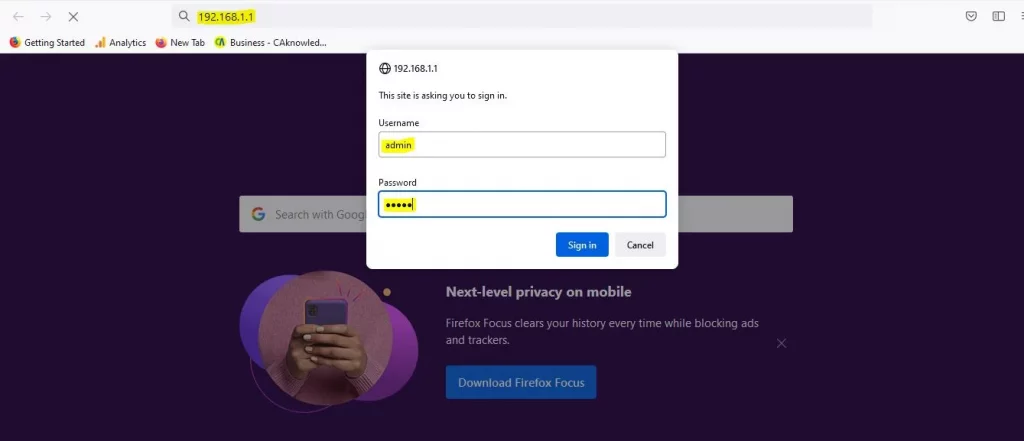
3. Enter your modem username and password.
- When you press Enter,
- you will see a dialog box with the following message:
- “Server 192.168.1.1 is asking for your username and password.
- The server says it’s from the DSL router.”
- You need to enter the username and password of your PTCL modem.
- In most cases, the default username is “admin,” and the password is “admin.”
- If the username and password for the PTCL broadband modem are not ” admin, “you can check the username and password on the back of the PTCL modem or the modem box.
Related Article: Jazz Balance Share Code | How To Share Jazz Balance in 2024 Complete Guide
4. Login to PTCL admin panel
- After entering the login and password of the PTCL modem,
- you will see the admin panel.
- You can see them from this PTCL Modem admin panel and change the PTCL modem settings.
- On the left side of the admin panel, you will see Wireless in the list of options.
- Click ” Wireless network.»
Related Article: How to Become an Amazon Virtual Assistant in Pakistan in 2024
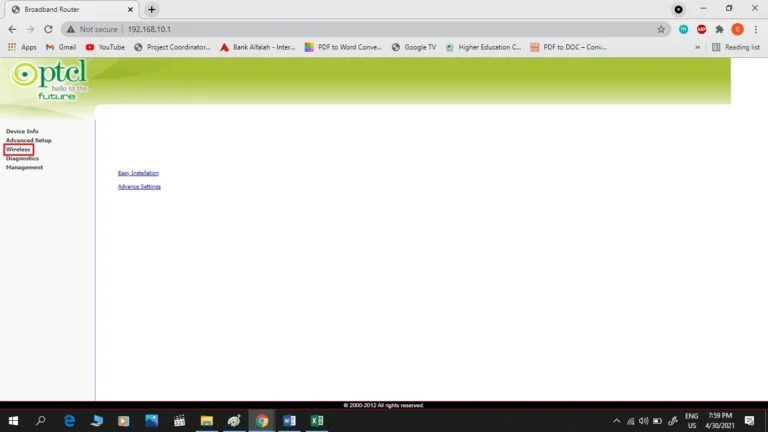
5. Click Security
- In the list of options, you need to click on Security.
- After you click on security, you will see the completed form on the right side of the admin panel.
- Scroll down to the bottom of this form,
- You will see the WPA/WAPI password string option.
Related Article: PTCL Lunched Summer Spark Internship Program 2024 | Apply Now
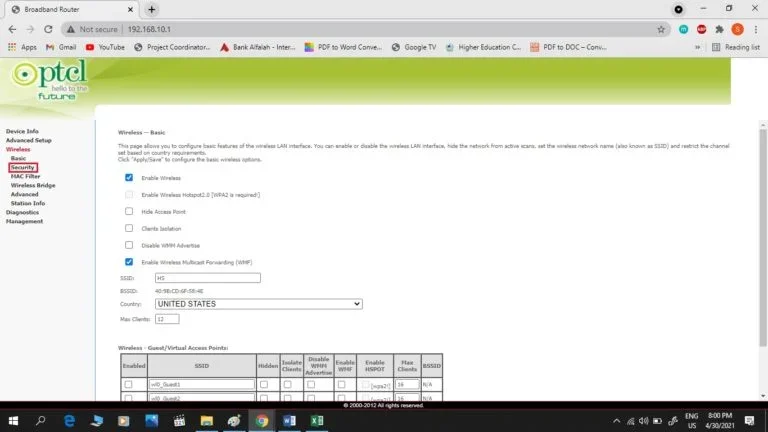
6. Set a new password
- When you see the WPA/WAPI password string option
- Click on it to change the Wi-Fi password.
- After clicking on it, enter the “new password” you want.
- At the bottom of this form, you will see an Apply button.
- Click ” Apply ” to set a new password for your PTCL Wi-Fi.
- After clicking “Apply,” your Wi-Fi PTCL router will reboot
- your new Wi-Fi PTCL password will be updated automatically.
- You need to enter a new password on your device if you want to use PTCL Wi-Fi.
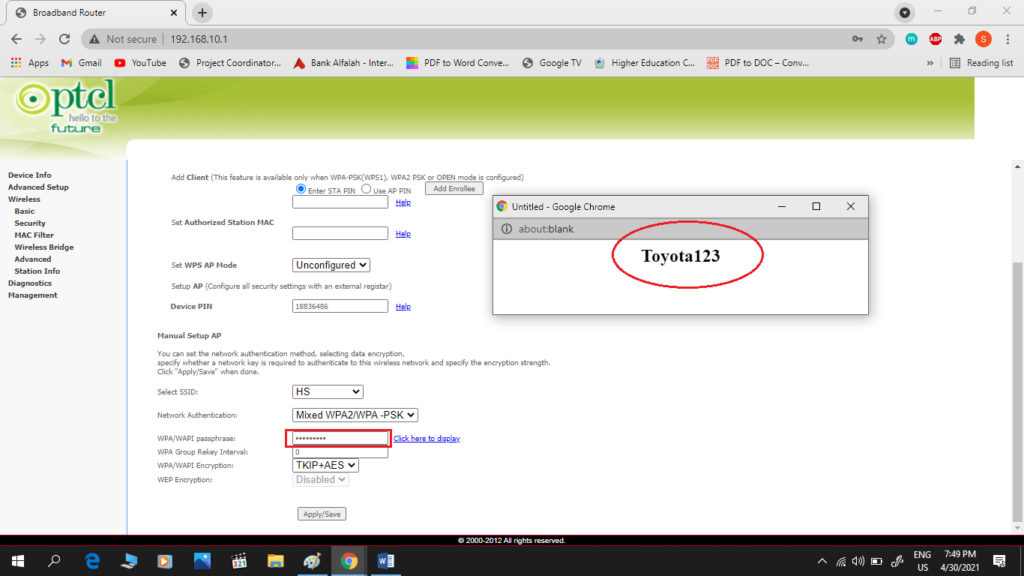
By following these steps, you can change your Wi-Fi password. Anytime you feel like someone is using your Wi-Fi, you can easily change your Wi-Fi using the steps mentioned above.



